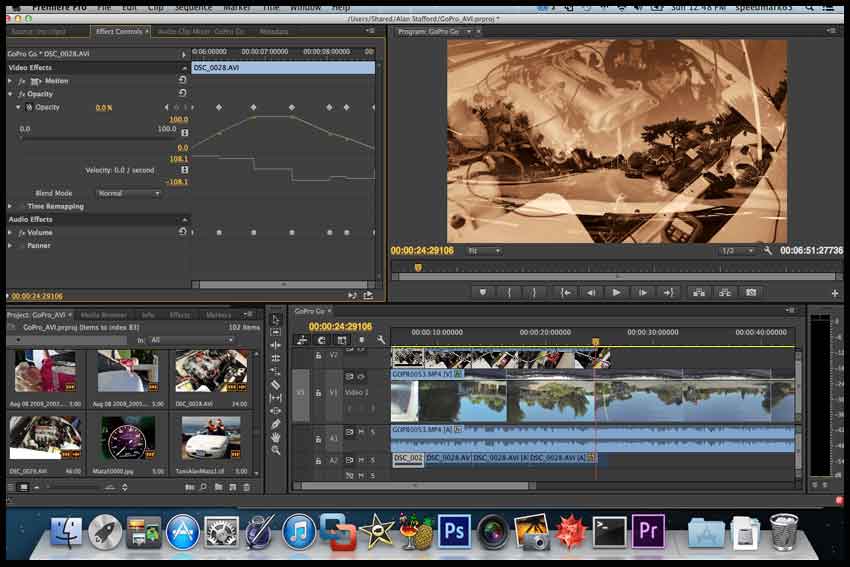دانلود فارسی
اولین مرجع دانلود نرم افزار , بازی , فیلم و کارتوندانلود فارسی
اولین مرجع دانلود نرم افزار , بازی , فیلم و کارتوندانلود فیلم آموزشی Infiniteskills Adobe Premiere Pro CC

این دوره شامل مباحث زیر می باشد :
۰۱. Introduction
0101 Course Outline
0102 An Overview Of Adobe Premiere Pro
0103 Combining Premiere Pro CS6 And CC Lessons
0104 New Features For 2014
0105 How to Access Your Working Files
0106 Setting Up The Exercise Files
0107 Re-linking To Assets
02. Explaining The Video Production Workflow
0201 An Overview Of The Entire Workflow
0202 Shooting Footage – Video Shooting Tips And Techniques
0203 Getting A Feel For Non-Linear Editing
0204 Importing Assets – Getting Video And Files Into A Computer
0205 Editing Video – What It Is All About
0206 Exporting Projects And Files – Sharing Your Finished Work
0207 Using Adobe Prelude In The Production Workflow
03. Getting Started
0301 Optimizing Your Hardware
0302 Starting And Opening Projects And Syncing With The Cloud
0303 Adjusting Premiere Pro Preferences And Other Settings
0304 Navigating Within The Workspace
0305 Customizing Your Workspace
0306 Customizing Your Monitors
0307 How To Work With Monitor Overlays
04. Importing, Capturing, And Managing Assets
0401 Moving Video Files From Camcorder To Computer
0402 Capturing Video From Tape
0403 Extracting Video Files From DVDs
0404 Importing Video And Other Assets
0405 Using The Media Browser To View And Import Assets
0406 Managing And Viewing Assets In The Project Panel
0407 Creating and Using Sub-Clips
05. Adding And Arranging Clips On A Single Audio/Video Pair Of Tracks
0501 Comparing CS6 And CC Timeline Features
0502 Explaining Why We Use Only One Set Of Tracks
0503 Creating A New Sequence
0504 Adding, Inserting And Arranging Clips In A Sequence
0505 Using Keyboard Modifiers When Editing A Sequence
0506 Detecting Duplicate Frames And Clips
06. Trimming And Adjusting Clips
0601 Trimming Clips In Advance – Project Panel And Source Monitor
0602 Using The Trim Edit Tool
0603 Editing With The Ripple And Rolling Edit Tools
0604 Performing Slip, Slide And Split Edits
0605 Using The Trim Mode And Trim Monitor
07. Making Specialized Edits
0701 Adding Cutaways
0702 Editing Wide And Tight
0703 Using Markers To Create Matched-Action Edits
0704 Exporting And Creating Still Frames
0705 Changing Time – Slow, Fast And Reverse Motion
0706 Audio Auto-Align
0707 Source Patching And Track Targeting
08. Adding Video And Audio Transitions
0801 Comparing CS6 And CC Transition Timeline Displays
0802 Trying Out Some Video Transitions
0803 Explaining Video Transition Properties
0804 Applying And Replacing Video Transitions
0805 Adjusting Video Transitions
0806 Using Some Specialized Transitions
0807 Applying And Adjusting Audio Transitions
09. Working With Video Effects
0901 Comparing CS6 And CC Video Effect Timeline Displays
0902 Making Sense Of The Numerous Video Effects
0903 Trying Out Some Video Effects
0904 Managing Video Effects
0905 Adjusting Effect Properties
0906 Animating Effects Using Key Frames
0907 Copying, Pasting And Moving Key Frames
0908 Adjusting Temporal Key Frame Interpolation
10. Checking Out Video Effect Categories And Specialized Effects
1001 Blurring And Sharpening Clips
1002 Distorting Clips
1003 Stylizing Clips
1004 Using Generate Effects
1005 Using The Lighting, Lightning And Lens Flare Effects
1006 Stabilizing Shaky Shots With The Warp Stabilizer
11. Performing Color Correction
1101 Understanding The Color Correction Workflow
1102 Organizing Our Recommended Color Correction Effects
1103 Taking A Look At Scopes
1104 Adjusting Tonality – Brightness And Contrast
1105 Adjusting Color
1106 Using Secondary Color Correction Techniques
1107 Using The Tint Effect
1108 Applying SpeedGrade Lumetri Effect
1109 Exporting To SpeedGrade
12. Introducing Compositing – Layering
1201 Understanding How Compositing Works
1202 Layering Graphics, Video Clips And Backgrounds
1203 Working With Various Motion Effects To Composite Clips
1204 Using A Nested Sequence And The Picture-In-A-Picture Technique
1205 Creating A Looping, Animated Background
1206 Using Opacity And Blending Modes
1207 Working With Layered Photoshop Files
1208 Performing Multi-Camera Editing
13. Animating Motion Effects
1301 Animating Clips And Still Images With The Motion Effect
1302 Smoothing Motion By Adjusting Bezier Curves
1303 Matching The Motion Of An Object Within A Clip
14. Using Keying Effects
1401 Taking A Look At Keying Effects
1402 Trying Out Three Keying Effects
1403 Using The Ultra Key Effect
1404 Putting An Actor, Multiple Times, In A Single Scene
15. Specialized Compositing Methods
1501 Using Adjustment Layers
1502 Understanding The Track Matte Key Effect
1503 Highlighting Part Of A Clip
1504 Importing Or Adding Closed Captions To Projects
1505 Working With Nested Sequences
1506 Editing A Nested Sequence From The Source Monitor
16. Working With The Titler
1601 The Importance Of Supers
1602 Starting With A Template
1603 Building Text From Scratch
1604 Using Text Styles
1605 Adding And Adjusting Text Properties
1606 Adding Graphics, Images, And Textures To Titles
1607 Making Text Roll Or Crawl
1608 Creating Shapes And Using The Pen Tool
1609 Using Digital Juice Ready2Go Animated Title Templates
17. Introducing Audio Editing
1701 Explaining Audio Editing
1702 Adding Audio To A Sequence
1703 Adjusting Audio Volume And Panning In The Effect Controls Panel
1704 Adjusting Audio Volume And Panning In The Timeline
1705 Breaking Out Multi-Channel Clips Into Mono Clips
18. Making Specialized Audio Edits
1801 Using Audio From One Clip On Another Clip
1802 Making J- And L-Cut Audio Edits
1803 Normalizing Audio And Making Sample-Level Edits
19. Working With Audio Effects
1901 Checking Out Audio Effects
1902 Working With Channel-Oriented Effects
1903 Using Frequency And Pitch Control Effects
1904 Applying Delay-Oriented Effects
1905 Checking Out Noise Removal And Other Effects
20. Using The Audio Track And Clip Mixer
2001 Comparing CS6 And CC Audio Mixers
2002 Working With The Audio Clip Mixer
2003 Controlling And Automating Track Volume And Panning
2004 Using Audio Effects In The Mixer
2005 Recording A Narration Or Other Audio
2006 Outputting Tracks To Submix Tracks
21. Exporting A Project
2101 Explaining The Export Workflow
2102 Going Over Export Format Options
2103 Exporting A Sequence, Clip Or Frame
2104 Additional Resources
22. Wrap-up
2201 About Jeff Sengstack
2202 Digital Juice Acknowledgement
مدت زمان آموزش : ۱۹ ساعت
تعداد فایل های آموزشی : ۱۱۹
سیستم عامل : ویندوز – مک
منبع : Infiniteskills